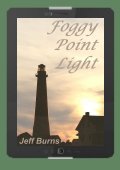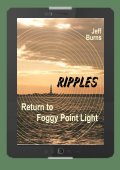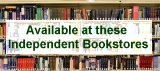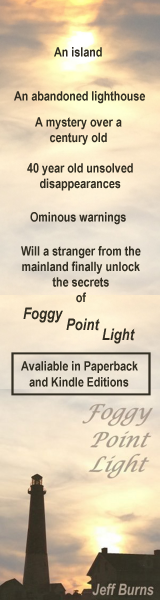DOWNLOAD/INSTALLATION INSTRUCTIONS
The following instructions are for importing "Foggy Point Light Chapter 1" into your eReader. Detailed instructions are shown for Apple and Android devices.
For other types of eReaders, you may need to consult your owners manual to see how to copy the file to the device. Kindle eReaders use Mobipocket format. Most other devices
use ePub. If your eReader has a web browser, go to www.foggypointlight.com and download from the download bar on the left, then follow the instructions for your eReader for
importing. In some cases where the eReader doesn't have a web browser installed, you may need to download the file to your computer first, then copy the file using a USB connection.
Before using the below instructions to install "Foggy Point Light Chapter 1", first be sure that an appropriate eReader app, such as
iBooks for iPhone/iPad, Aldiko for Android or the Kindle app for all devices is installed on your device, go to the
www.foggypointlight.com website, then follow the instructions for downloading. Download links are located on the download bar on the left.
iPhone / iPod Touch / iPad
| iBooks |
Click on ePub. Click on "Open in iBooks". It will be added to the iBooks library. |
| Other eReader app using ePub format |
Click on ePub. Click on "Open in...". You'll be presented with a list of apps. Click on the eReader app that you want to use and it will be added to that app's library. |
| Kindle App |
Click on Mobipocket. Click on "Open in Kindle". It will be added to the Kindle app library. If the eBook doesn't show up, click on the icon at the top left and make sure that All Items is selected. |
Android Phone/Tablet
| ePub format |
Click on ePub. If the "Complete Action Using" box comes up, use the following instructions: Click on the eReader app that you want to use. The eBook should be added to the eReader app's library. If the "Complete Action Using" box does not come up, use the following instructions: Find and click on the "File Manager" app. Click on the "Download" directory. Find and click on the file "Foggy_Point_Light_Chapter_1-Jeff_Burns.epub". When the "Complete Action Using" box comes up, click on the eReader app that you want to use. The eBook should be added to the eReader app's library. |
| Kindle App |
Click on Mobipocket. The file "Foggy_Point_Light_Chapter_1-Jeff_Burns.mobi" should be downloaded to the "Download" directory. Find and click on the "File Manager" app. Click on the "Download" directory. Find and hold your finger down on the file "Foggy_Point_Light_Chapter_1-Jeff_Burns.mobi" until the selection box comes up. Click on "Copy". Go back to the main directory level and click on the "Kindle" directory. Click on "Paste" from the menu at the top. The eBook should be added to the Kindle eReader library. If the eBook doesn't show up, click on the icon at the top left and make sure that All Items is selected. |